If you’ve ever browsed your Android device or looked through system logs and spotted a strange URI likecontent://cz.mobilesoft.appblock.fileprovider/cache/blank.html you might have wondered: What exactly is this? Is it harmless? Or does it signal a deeper issue? In this article, we’ll break down what this URI means, how it ties into the AppBlock app (by MobileSoft s.r.o.), how Android handles such file-paths under its content URI / FileProvider model, why you might see it, and what you should–or should not–worry about. We’ll also cover how developers implement such mechanisms, how you as a user can manage or troubleshoot it, and some best practices for privacy and device hygiene.
By the end of this article you’ll understand the anatomy of this URI, its purpose, how it operates in production, and whether any action is required on your end.
Table of Contents
ToggleWhat Is a Content URI on Android?
Before we dive into the specific URI in question, let’s review what a content URI is in the Android ecosystem.
Definition and Purpose
A content URI is a type of Uniform Resource Identifier used by Android apps to share data between components (or apps) via a ContentProvider. The structure typically looks like:
content://<authority>/<path>/<id>
Here:
-
content://is the scheme (indicating access via a content provider) -
<authority>identifies the provider (often the app’s package name +.fileprovideror similar) -
<path>(and optionally an<id>) designates the specific file or data segment
For instance: content://cz.mobilesoft.appblock.fileprovider/cache/blank.html follows this model. In this case:
-
Authority:
cz.mobilesoft.appblock.fileprovider -
Path:
cache/blank.html
Why Use Content URIs?
Here are some of the reasons Android uses content URIs rather than raw file paths:
-
Security & Permissions: Apps can grant temporary read/write access to specific URIs without exposing full filesystem paths.
-
Encapsulation: The underlying storage or file system scheme can change without breaking other components that use the URI.
-
Inter-app Sharing: Via a
FileProvider, an app can share a file with another app securely by giving a content URI. -
Scoped Storage Compatibility: In newer Android versions (Android 10+), direct file path access is restricted, so content URIs are preferred.
How it is Implemented
From a developer perspective, implementing such a system involves:
-
Declaring a
FileProviderinAndroidManifest.xml, e.g.:<provider
android:name="androidx.core.content.FileProvider"
android:authorities="cz.mobilesoft.appblock.fileprovider"
android:exported="false"
android:grantUriPermissions="true">
<meta-data
android:name="android.support.FILE_PROVIDER_PATHS"
android:resource="@xml/filepaths" />
</provider>
-
Defining which directories are exposed in
filepaths.xml, e.g.:<paths>
<cache-path name="cache" path="cache/" />
</paths>
-
Creating or referencing files inside the cache directory, and generating a content URI via:
Uri uri = FileProvider.getUriForFile(
context,
"cz.mobilesoft.appblock.fileprovider",
new File(context.getCacheDir(), "blank.html"));
-
Granting access to this URI (for WebView or external app) with
FLAG_GRANT_READ_URI_PERMISSION.
In this way, the URI content://cz.mobilesoft.appblock.fileprovider/cache/blank.html becomes a secure pointer to the file blank.html inside AppBlock’s cache directory.
Breaking Down the URI content://cz.mobilesoft.appblock.fileprovider/cache/blank.html
Now that we understand content URIs generally, let’s parse this specific one in detail.
Authority: cz.mobilesoft.appblock.fileprovider
-
cz.mobilesoft.appblockis the package name of the AppBlock app (MobileSoft) on Android. -
.fileprovidertypically signals the path is managed via a FileProvider component.
Thus the authority indicates that the file provider belongs to the AppBlock app.
Path: /cache/blank.html
-
/cache/refers to the app’s internal cache directory (accessible viacontext.getCacheDir()or similar). -
blank.htmlis a file inside that directory.
Also read: Lincoln Wheat Penny Value: The Ultimate Collector’s Guide (1909–1958)
What is blank.html likely to be?
From the sources, we can infer that blank.html is a minimal or empty HTML file used by AppBlock for content-blocking or redirection purposes.
-
When a user tries to access a URL or app that is blocked by AppBlock (based on schedule, profile, or rules), instead of simply denying access and showing an error, AppBlock may redirect the user (or the WebView) to this
blank.html. -
The result is a neutral, blank page that doesn’t display the original content, thereby maintaining a smooth UX without exposing the file path or triggering browser errors.
-
Since this file is cached and minimal, it loads quickly, uses few resources and fits the “focus mode” use-case of AppBlock.
Why might you see it?
You may encounter this URI in several scenarios:
-
While reviewing Android logcat logs (e.g., when AppBlock intercepts WebView loads).
-
When debugging an app that uses WebView and AppBlock is active.
-
In storage analysis tools or via file managers showing cached URIs.
-
Possibly when a WebView
shouldOverrideUrlLoading()intercepts a link and replaces it with theblank.htmlcontent.
Seeing this URI is not inherently a problem—it’s part of how the app manages blocking.
What is AppBlock and Why Does It Use Such a Mechanism?
To fully appreciate the URI’s role, let’s understand the app behind it.
About AppBlock
-
AppBlock is a productivity and digital-wellness Android app created by MobileSoft s.r.o.
-
It allows you to block certain apps and websites according to schedules, locations, or custom rules (for study, work, rest, parental control).
-
Features typically include: scheduled blocking, usage stats, limiting screen time, blocking by WiFi or location, and customizable profiles.
Why use a blank.html in cache?
When an app like AppBlock intervenes to block an app or website, it has to ensure:
-
The blocked content doesn’t load (e.g., website or WebView link).
-
The user is shown something predictable (rather than a crash, error page, or blank white screen).
-
The redirection is fast, reliable, uses minimal resources, and integrates with Android’s security model.
Using a blank.html file in the cache satisfies all of those:
-
It’s locally stored, so fast.
-
It doesn’t load external scripts or other resources (hence minimal).
-
It can be referenced via a secure content URI (using FileProvider) which works with WebViews or intents.
-
It keeps user experience seamless while enforcing the block.
Example Use Case
Suppose you schedule “Focus Mode” from 9 am–11 am, where YouTube and social media are blocked. When you open a blocked site, instead of showing “This site is blocked” or a browser error, AppBlock redirects the link to content://cz.mobilesoft.appblock.fileprovider/cache/blank.html so your browser or WebView loads a nearly blank page immediately. You remain focused, the app functions smoothly, and behind the scenes you don’t see the heavy redirection or error screens.
Is This URI a Sign of a Problem or a Threat?
Given how cryptic the URI looks, many users might worry: Is this a virus? Is my data exposed? Is this something suspicious?
The short answer
No, in most circumstances this is a harmless, expected result of how AppBlock manages content blocking.
Why it’s unlikely to be malicious
-
The URI is internal to the AppBlock app’s
fileprovider, meaning the file is stored within the app’s sandboxed context (cache directory). -
Android’s
FileProvidermodel ensures that access is controlled; other apps cannot arbitrarily browse this file unless permission is granted. -
The file is a blank HTML file—no hidden script or payload, no indication of malware behavior in the sources reviewed.
-
It resides in a cache directory, so temporary in nature, and is likely recreated by the app as needed.
When you might want to check
While the URI is generally safe, certain scenarios warrant a quick check:
-
If you did not install AppBlock, or you don’t use it but still see the URI, check whether a similar-looking file path belongs to another app (possibly malicious).
-
If the file size is unusually large (the blank.html shouldn’t be large).
-
If the CPU/storage usage of AppBlock is unusually high, or you see repeated logs indicating failures with this URI (which may point to a glitch or misconfiguration).
-
If you see persistent crashes or redirect loops when a blocked site shows blank pages repeatedly, it might signal a mis-configured rule in AppBlock.
What you can do
-
Check Settings → Apps → AppBlock → Storage and clear its cache, which will remove stale
blank.htmlor other cache files. -
Ensure AppBlock is up to date (the developer may have released bug-fixes around cache/redirect loops).
-
If you no longer use AppBlock, uninstalling it will remove the provider and its cache.
-
Use Android’s built-in Play Protect or other trusted security app to scan for any malicious apps or behavior.
-
In general, avoid manually deleting system files or cache unless you know what you’re doing (mistaken deletions can cause unexpected behavior).
Technical Deep Dive (For Developers)
If you’re an Android developer, understanding this mechanism can be instructive for your own apps (e.g., productivity, content-blocking, parental-control apps). Here are more details.
FileProvider and Content URI Setup
As earlier noted, you must declare a FileProvider in your manifest. The authority should be unique (often your package + .fileprovider). You specify what directories you’ll expose via a <paths> XML.
For example:
<paths>
<cache-path name="app_cache" path="cache/" />
<external-path name="external_files" path="." />
</paths>
Then, to generate the content URI:
File file = new File(context.getCacheDir(), "blank.html");
Uri uri = FileProvider.getUriForFile(
context,
"cz.mobilesoft.appblock.fileprovider",
file);
When you then load this URI into a WebView:
webView.loadUrl(uri.toString());
You must also grant read-permission if another component/app loads this:
intent.addFlags(Intent.FLAG_GRANT_READ_URI_PERMISSION);
Redirection in WebView
In a WebViewClient, you might override:
@Override
public boolean shouldOverrideUrlLoading(WebView view, String url) {
if (shouldBlock(url)) {
view.loadUrl("content://cz.mobilesoft.appblock.fileprovider/cache/blank.html");
return true;
}
return false;
}
This ensures blocked URLs are intercepted and redirected to the blank placeholder.
Managing Cache and Placeholder File
Since blank.html is often static and minimal, it can be generated at install time or on first run:
-
On first run: create the file in cache directory, write minimal HTML (e.g.
<html><head></head><body></body></html>). -
Ensure the file remains readable by your app, but you don’t need to expose it widely.
-
On app updates you might optionally refresh the file or leave it unchanged.
-
When the app’s focus/schedule changes, you might update the file to display a message like “Focus mode active” rather than purely blank; this is optional.
Key Developer Considerations
-
Security: Granted URIs must not expose sensitive directories or files. Use
<cache-path>or<files-path>, avoid<external-path>exposing all SD storage unless needed. -
Performance: Blank HTML loads very quickly; avoid heavy redirection logic or large placeholder pages.
-
Crash resilience: If the placeholder file is deleted or corrupted, your app should fallback gracefully (e.g., to a native view or simple message).
-
Compatibility: On Android 10+ with scoped storage, ensure you abide by storage access rules; using FileProvider helps with that.
-
User feedback: Though a blank page is non-intrusive, some users might prefer a message explaining “This content is blocked by AppBlock” — consider toggling that based on user preference.
Example Table: URI Components vs. Meaning
| Component | Meaning |
|---|---|
content:// |
Scheme indicating content provider access |
cz.mobilesoft.appblock.fileprovider |
Authority identifying the providing app and FileProvider component |
/cache/blank.html |
Path inside the provider, pointing to the blank.html in cache dir |
| Final URI | A secure pointer to the placeholder HTML file used for redirection |
Common User Scenarios & FAQs
Let’s explore some practical user-scenarios involving this URI, and answer frequently asked questions.
Scenario 1: You see the URI in your browser address bar
If you open a website that you have blocked in AppBlock, and the URL suddenly changes to content://cz.mobilesoft.appblock.fileprovider/cache/blank.html, this is expected behavior. The blocked site is being overridden by the placeholder file.
Scenario 2: You find large cache storage for AppBlock
If you notice AppBlock is using lots of cache space, it may be due to many placeholder or interim files (though blank.html is tiny). Clearing the cache (via Settings → Apps → AppBlock → Storage → Clear Cache) is a quick remedy.
Scenario 3: WebView or app becomes unresponsive when blocking is active
If you find the app looping or reloading repeatedly when a blocked URL is accessed, the redirection logic might be mis-configured (e.g., you’re redirecting to the same URL repeatedly). Developers should ensure shouldOverrideUrlLoading() breaks the loop properly.
Scenario 4: You didn’t install AppBlock, but you see this URI
If you didn’t install AppBlock, yet you find similar content URIs, it could be from another blocking/focus app that uses the same pattern (or possibly malicious). Check what apps you have installed.
Best Practices: For Users & Developers
For Users
-
Download apps only from trusted sources (Google Play Store) and enable Play Protect.
-
Regularly review app permissions: Settings → Apps → AppBlock → Permissions. If the app requests access you don’t expect (e.g., camera) consider revoking or uninstalling.
-
Clear caches periodically, especially if device storage is low or performance degrades.
-
If you no longer use AppBlock, uninstall it to remove its files and any residual placeholder URIs.
-
Keep your OS and apps updated.
For Developers
-
Use
FileProviderwhen sharing files or redirecting content via URIs—never expose raw file paths (file://). -
Use minimal placeholder files (e.g., blank.html) to keep performance high and UX smooth.
-
Handle WebView redirections carefully to avoid infinite loops.
-
Respect scoped storage rules (Android 10+) and manage cache directory usage.
-
Give users the option to customize placeholder behavior (e.g., show “Blocked by App” message vs. blank).
-
Log or monitor redirection events to catch errors early (e.g., blank file missing, cache corruption).
-
Zero-in on security: restrict exported providers, validate URIs, avoid exposing broad directories.
Conclusion
The URI content://cz.mobilesoft.appblock.fileprovider/cache/blank.html might look mysterious at first—but behind it lies a straightforward, well-designed mechanism used by the AppBlock app to manage content blocking in a secure and efficient way. It uses Android’s content URI system and FileProvider architecture to provide a blank placeholder page when a blocked website or app is accessed. For most users, seeing this URI is nothing to worry about—it’s simply part of the app doing its job.
From a user perspective: no action is typically required. If you’re curious, you can clear cache or check app permissions, but this URI is by design. From a developer’s view: this is a clean example of how to implement placeholder redirection, manage cache, and respect Android’s security model.
In a world where mobile distractions are easier than ever, tools like AppBlock—and the mechanisms they employ—play a useful role in helping users stay focused, maintain digital wellness, and reclaim their time. Understanding the technical underpinnings (like the URI in question) removes any mystery and gives you confidence in what’s happening under the hood.
FAQs
Q1: Is content://cz.mobilesoft.appblock.fileprovider/cache/blank.html a virus?
No. It’s a content URI used by AppBlock to redirect blocked content. It’s part of normal behaviour for the app. Halmblog Music
Q2: Can I delete the blank.html file manually?
It’s stored in the app’s cache directory. Android generally manages cache automatically. If you want to, you can clear AppBlock’s cache; manually deleting internal files is not recommended unless you know what you’re doing.
Q3: Will clearing the cache affect AppBlock’s functionality?
Clearing the cache will remove temporary files (including blank.html), but AppBlock will likely recreate them as needed. Your block rules and schedules should remain intact (they are usually stored in app preferences or databases).
Q4: Why is a blank HTML file used instead of just showing “Blocked”?
A blank HTML file loads quickly, avoids browser errors, resource-heavy pages, or exposing the original URL. It offers smooth user experience while the app enforces blocks.
Q5: Does this URI expose my personal data?
No, because the file resides inside the app’s private cache directory and is accessed via FileProvider, which restricts unauthorized access. Unless your device is compromised (rooted or infected), there’s no special data exposure from this URI.
Q6: What should I do if I see frequent errors about this URI?
-
Update the app from the Play Store.
-
Clear its cache.
-
Reboot your device.
-
If issue persists, check AppBlock’s settings (maybe a blocking rule is mis-configured) or contact the developer.
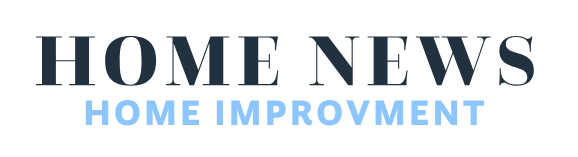

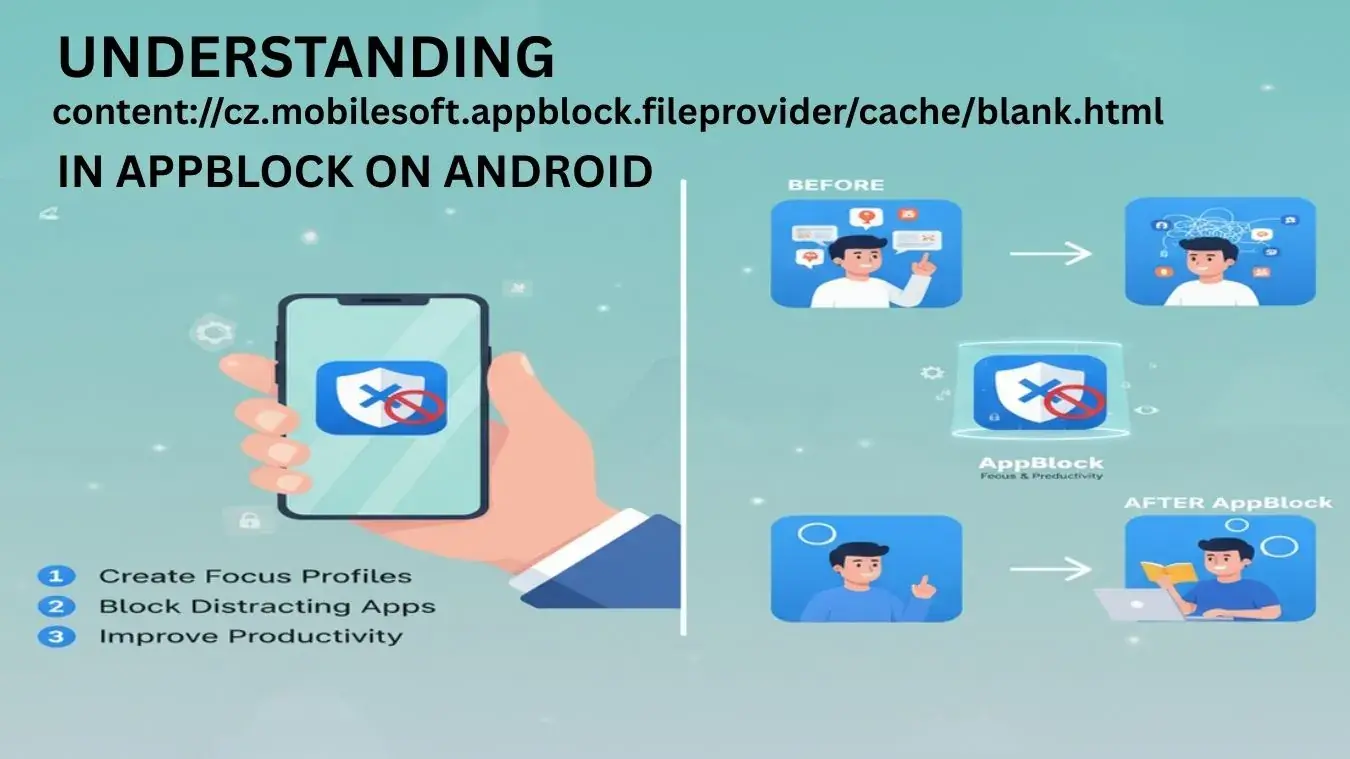



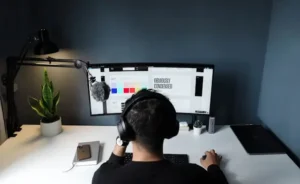



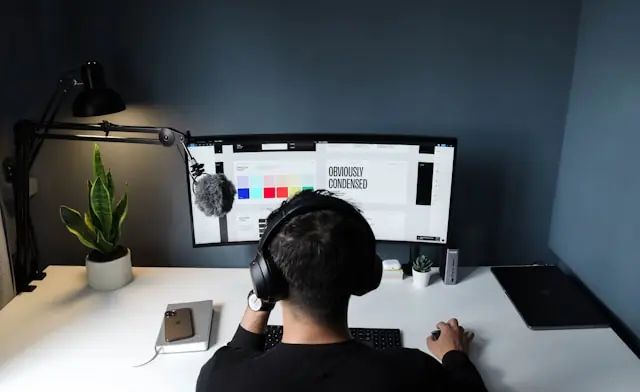


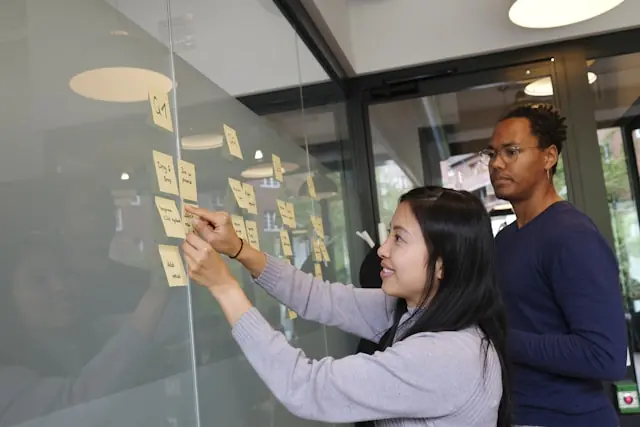
Leave a comment